How to add a countdown widget on your iPad's Lock Screen
Learn how to add beautiful countdown widgets on your iPad's Lock Screen with TimeCount.
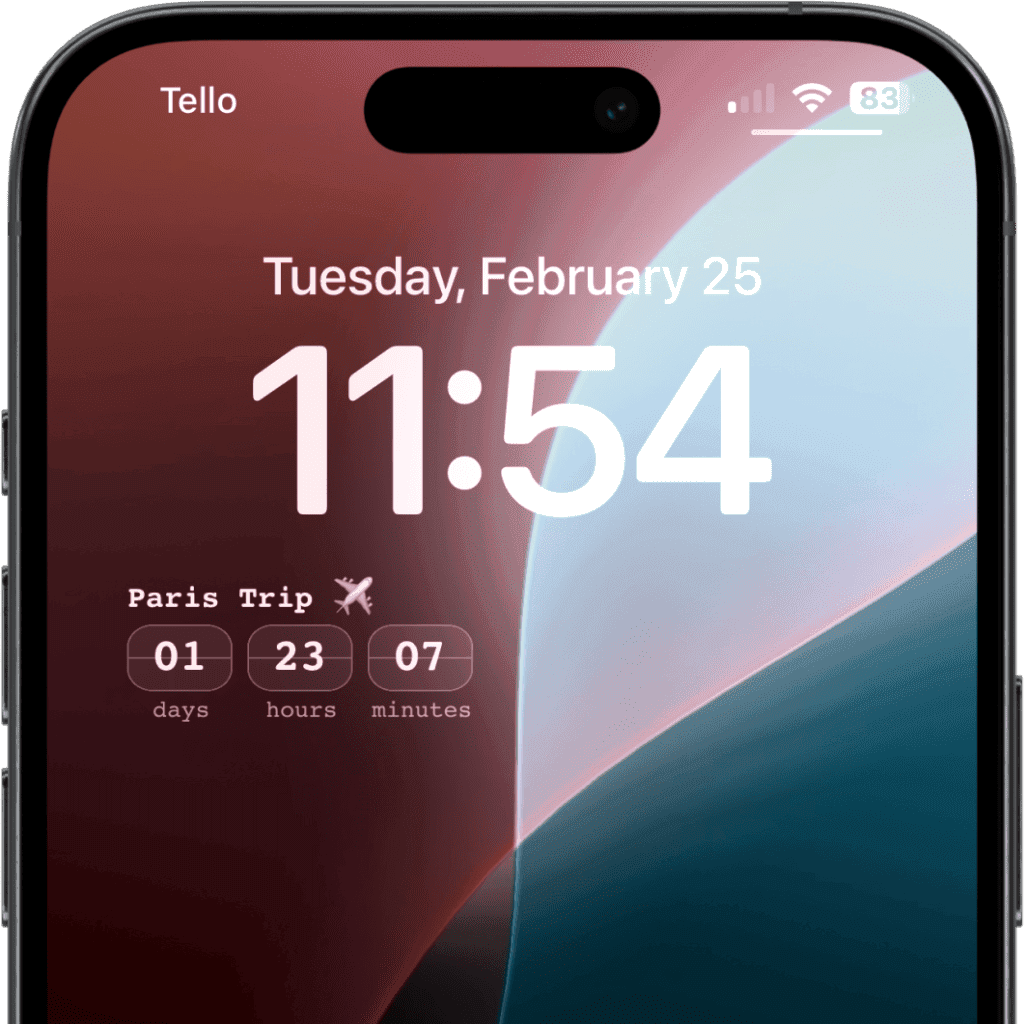
STEP 1
Create your countdown in TimeCount
- 1Open TimeCount app on your iPad.
- 2Tap the (+) button to create a new countdown for your special event.
- 3Enter the name of your event and select the date.
- 4Customize your countdown appearance with your own photos.
- 5Tap "Done" once you're happy with your countdown.
STEP 2
Add your countdown widget to your iPad's Lock Screen
- 1Touch and hold the Lock Screen until the Customize button appears, then tap Customize.
- 2Select Lock Screen, then tap Add Widgets.
- 3Scroll to find and tap on TimeCount, then swipe to select the type of widget you want to add.
- 4When you're finished, tap the close button ✕, then tap Done.
STEP 3
Edit your widget
- 1Touch and hold the Lock Screen until the Customize button appears, then tap Customize.
- 2Select Lock Screen.
- 3Tap directly on the TimeCount widget you want to edit 2 times.
- 4Select the specific countdown you want to display.
- 5When you're finished, tap the close button ✕, then tap Done.
Tutorials
iPhone
How to add a countdown widget on your iPhone's Home Screen
How to add a countdown widget on your iPhone's Lock Screen
iPad
How to add a countdown widget on your iPad's Home Screen
How to add a countdown widget on your iPad's Lock Screen
Android
How to add countdown widgets on your Android's Home Screen
How to add countdown widgets on your Samsung's Home Screen
© 2025 App Forgeron, LLC. All rights reserved.